Customising Klaviyo Email Sequences
Use Customer Tags to Customise Klaviyo Email Sequences
Utilise the customer 'Try with Mirra' tag to dynamically adjust email sequences for customers engaging with your try-before-you-buy service.
Understanding Automatic Tagging
-
Automatic Tag Addition:
- Try with Mirra automatically adds the "Try with Mirra" tag to the customer's profile in Shopify at the time an order is placed.
-
Automatic Tag Removal:
- The "Try with Mirra" tag is automatically removed from the customer's profile in Shopify once the order is either;
a) fully paid for and all items are kept, or,
b) a return is marked as "delivered".
- The "Try with Mirra" tag is automatically removed from the customer's profile in Shopify once the order is either;
Using Tags in Klaviyo
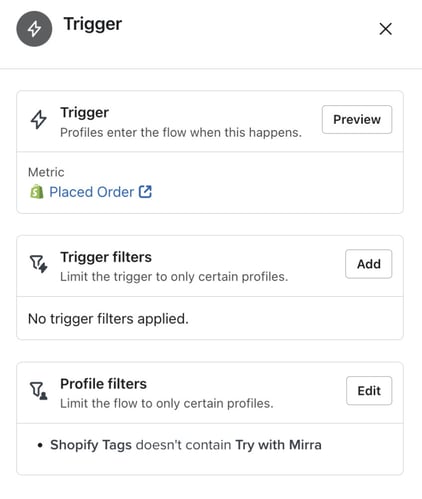
- Access the Flows section in your Klaviyo dashboard.
- Use the tag "Try with Mirra" to create conditional splits in your email sequences. For example, you can set up different email paths based on whether the tag is present or not, as shown in the screenshot.
- Example Flow Adjustment: Create a condition in your post-purchase email flow to check for the "Try with Mirra" tag. If the tag is present, the customer will receive a specific set of emails tailored to their try-before-you-buy experience.
Support Note: If you encounter any issues or require assistance, our support team is ready to help. Contact us at support@trywithmirra.com, and we'll guide you through the process.
